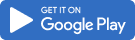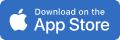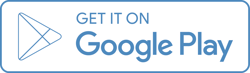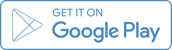You can say goodbye to stamps and paper cuts with online bill pay.
Leaders Credit Union is proud to offer an online bill payment service to its checking members at no cost. Our online bill pay service is a convenience that we extend to our members in our Simply Free, Member Protection, The Next Account and Member Rewards checking accounts.
Bill pay is a service you must register for and qualify to receive. Registration is as simple as logging into your account and confirming a few brief details about yourself. We typically qualify our members within 24 hours of registration.
Ready to get started? To log in to online banking and apply, click the login button in the upper right-hand corner of our webpage, and then enter your username and password.
Read our how-to article here.